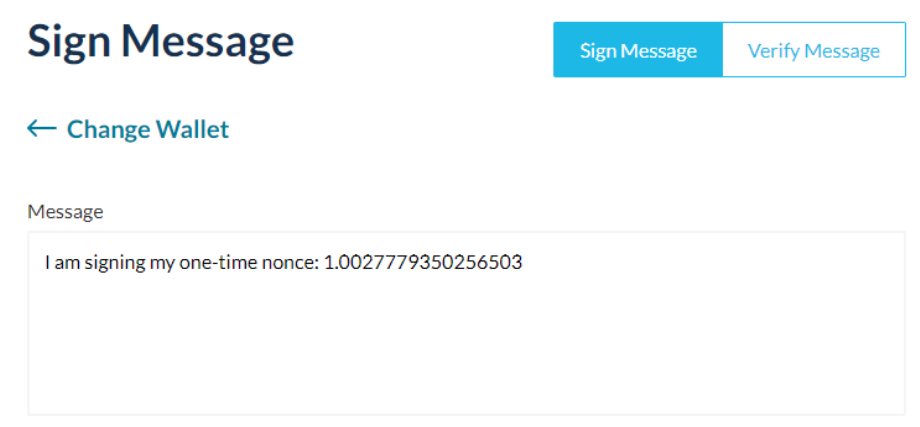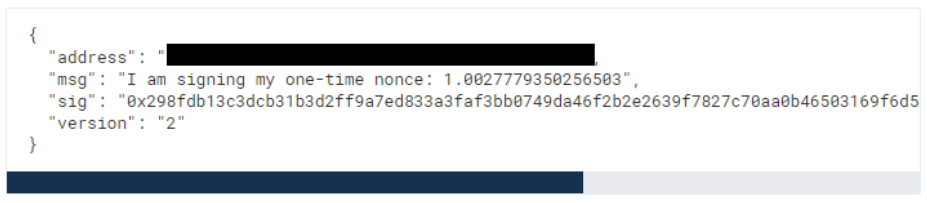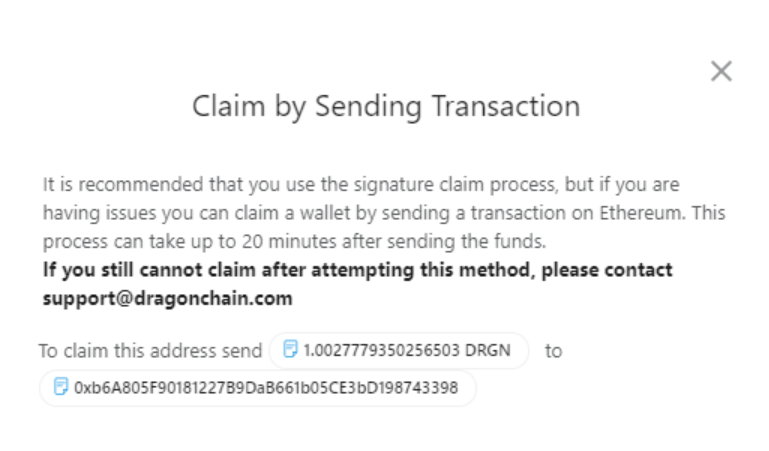How To Claim An Ethereum Address
How To Claim An Ethereum Address
Important notes to keep in mind about claiming addresses before we get started. First, when claiming an address it MUST come from a wallet where you control the private keys, NOT an exchange. The reason for this is because someone could’ve been watching the wallet and noticed that the transaction came from an exchange wallet. They could then claim it was from them even if it wasn’t. Dragonchain can’t verify who sent the transaction.
Second, when transactions go out from some exchanges they are batched with multiple other transactions and can be sent from a handful of exchange addresses (not individual account addresses), making it difficult to track and prove you were the owner of the transaction.
Third, it’s important to claim the Ethereum wallet to verify you own the TIME associated with those DRGNs, otherwise, any random person could use the TIME of any DRGN wallet. If someone didn’t have to claim the wallet, they could look up the richest wallets and use their TIME.
Also, unless you are a developer looking to build or a business running transactions there is no reason to send DRGN to the console. The console is not a wallet. Any DRGN sent to the console erroneously may not be returnable.
Finally, do NOT send more than the specified amount of DRGNs. Claiming a wallet on the console is NOT setting up a wallet to store your DRGNs. I repeat. The console is not a wallet. All DRGNs are to be stored on an Ethereum wallet. If you send all your DRGNs from an exchange to the claiming address they’re all gone. If you try to claim an exchange address it will not work out. If you sent 1 DRGN maybe that is no big deal, but if you sent a large quantity all those DRGNs are gone.
How To Claim A Wallet Address
Add The Ethereum Address
- After you have your Ethereum address go to console.dragonchain.com.
- Sign into your account.
- Click on the "Account" tab to the left side of the screen.
- Click Add Ethereum Wallet.
- Enter your Ethereum address and click Submit.
- You will now see your address under the Unclaimed Ethereum Addresses heading.
Claim Ethereum Wallet with Signature
If you wish to claim your wallet with a signature and are unsure of the process please refer to your specific wallet. The process may differ across multiple wallets. We have found that MyCrypto works well.
After clicking the Claim Ethereum Wallet with Signature option, copy the message.
Paste the message into the sign message box in MyCrypto. Make sure to put the exact message from the pop up window on the console into the message section of the signature box on MyCrypto or whatever service you are using. Make sure you are using the same wallet address to sign the message as you are claiming in the console.
Click Sign. You will see the following message:
Back in the console, in the signature box put in the hex signature (from your wallet) of the message. The hex signature is the result of clicking sign in MyCrypto and is everything between and including the { }. This action is you signing the message you placed in the message field.
The final step is to send the precise amount of Dragons (1.xxxxxxxxxxx, the exact decimal amount stated in the message) to the Dragonchain address provided from the wallet you are claiming in the console and used to sign the message. The Dragonchain address is located under the Issues Claiming button that sits under the Ethereum address you are claiming.
Claim Wallet By Sending Transaction
It is recommended to claim a wallet via raw hex signature however for various reasons sometimes the process does not work. If you have issues claiming your address Click Issues Claiming located under your Ethereum address.
Send the EXACT stated amount to the address shown from the wallet address you are claiming. The claim process can take up to 20 minutes.
Claim Wallet With Meta-Mask
If using MetaMask, authorize it to connect to Console by clicking the profile icon in the upper right, clicking "Enable Web3", and permitting MetaMask to connect with Console. If using MetaMask, it presents users with a request to sign a transaction. Authorize (sign) this, and all set. A user will see "new address YOUR_PUBLIC_ERC20_WALLET_ADDRESS" on the console.
MetaMask is the only Web3 wallet that can be used with the console at this time.
Contact Support at info@dragonchain.com or reach out in Den if you have any questions.